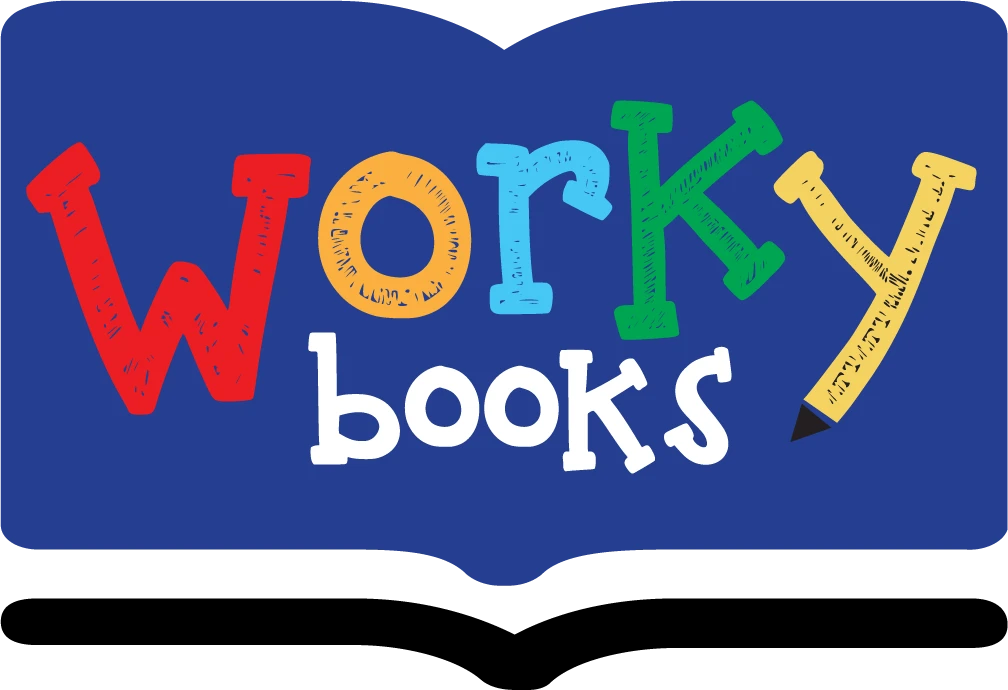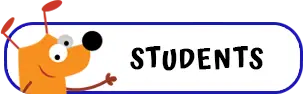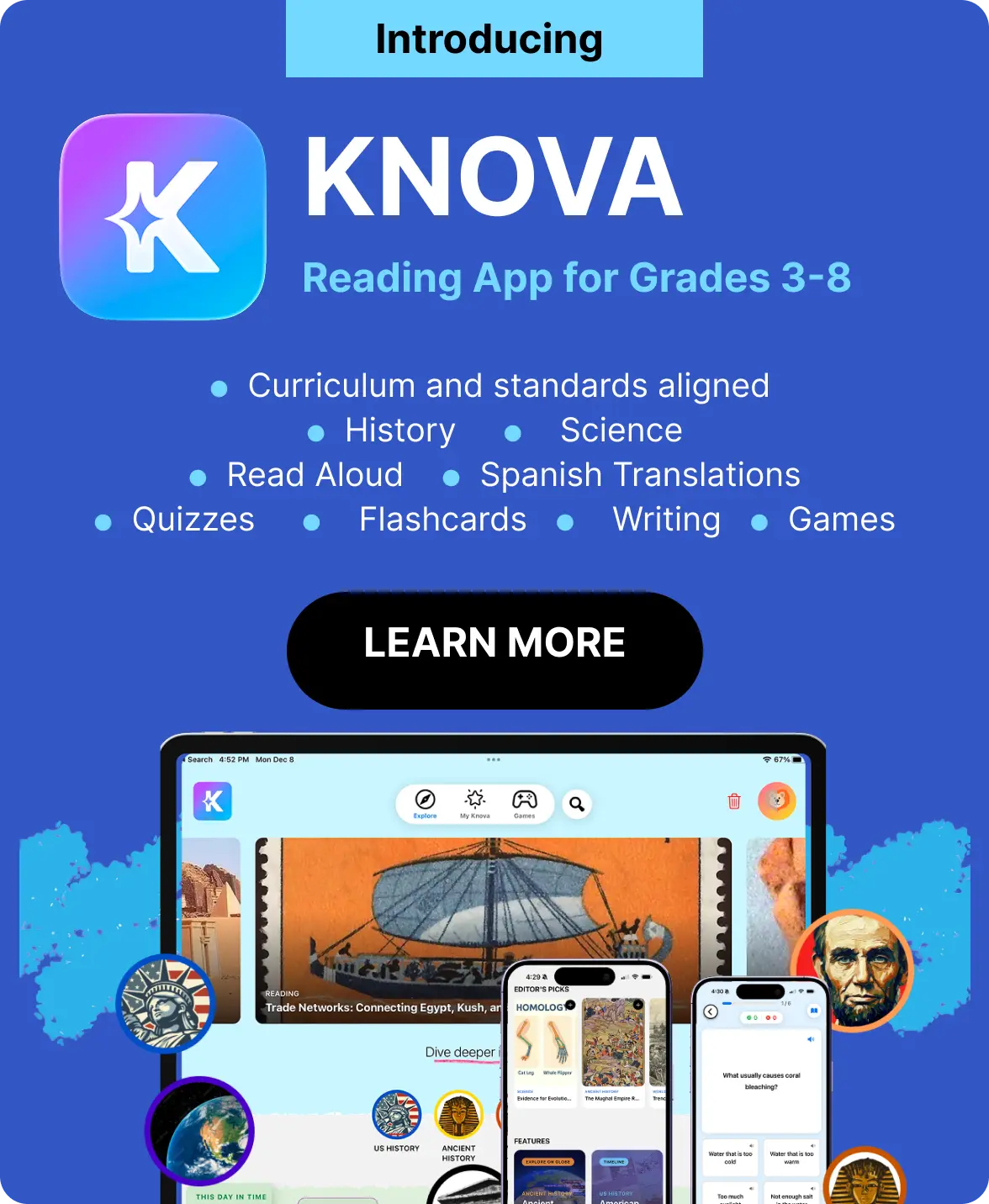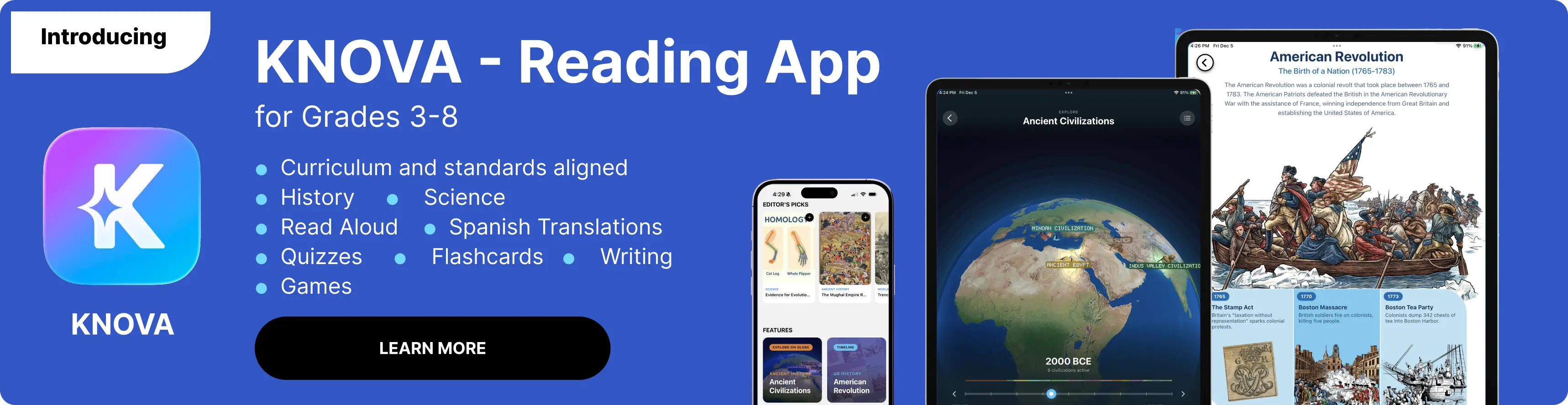Area and Perimeter Explorer
About the Area and Perimeter Explorer
An Area and Perimeter Explorer is a dynamic, interactive digital tool designed to help students, especially in grades K-5, understand and visualize the fundamental concepts of geometry. This online tool allows users to build shapes on a grid and instantly see the calculated area and perimeter. It's a fun and engaging way to learn about the space inside a shape (area) and the distance around its boundary (perimeter).
This area and perimeter game is simple and intuitive. You use your mouse or finger to click and drag on the grid to create shapes. Each square you fill adds one unit to the total area. The perimeter is calculated by counting the number of open sides of the filled squares. This hands-on method allows for a deep, concrete understanding of how these two measurements are calculated, making it a great resource for area and perimeter games 3rd grade, 4th grade, and 5th grade learning.
Teachers can use this tool to create dynamic math lessons and area and perimeter worksheets. Here are a few ideas:
- "Perimeter Challenge": Ask students to create a shape with a specific perimeter, such as 16 units, and see how many different shapes they can make.
- "Area Challenge": Have students build a shape with a given area, like 24 units², and observe that many different perimeters are possible.
- "Comparing Shapes": Ask students to compare two shapes with the same area but different perimeters, helping them grasp the distinction between the concepts.
Students typically begin exploring the concepts of area and perimeter in 3rd grade. They continue to refine these skills in 4th grade and 5th grade, moving from counting squares to using formulas. This tool is perfect for all these stages, serving as a powerful visual aid for area and perimeter games 6th grade students as well who need a refresher.
How to Use: Area & Perimeter Explorer
Welcome, teacher! This guide will help you get the most out of this tool for your lessons.
Getting Started
The grid is your canvas. To begin, click and drag your mouse (or your finger on a touch device) across the squares to draw a shape. The selected squares will turn yellow.
The Controls
- Draw/Erase Mode: The default mode is "Draw Mode." Click the button once to switch to "Erase Mode" to remove squares from your shape. Click it again to return to "Draw Mode."
- Clear Grid: This button will instantly reset the entire grid, clearing all shapes and resetting the area and perimeter to zero.
Understanding the Results
As you draw, the tool automatically calculates and updates the total Area and Perimeter. Use this live feedback to help students understand the relationship between the two. You can also cover the numbers and have students guess before revealing the answer!